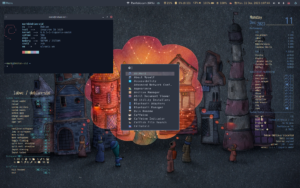A Privacy-Focused Analysis
Using KeePassXC for cross-browser password management in a privacy-focused setup (Hardened Firefox, Mullvad Browser, Tor Browser) offers significant security advantages but introduces usability challenges. Below is a comprehensive critique and review.
1. Advantages of KeePassXC
A. Security & Privacy
- Offline Storage: Passwords are stored in an encrypted local database, eliminating risks associated with cloud-based solutions (e.g., breaches or third-party subpoenas).
- Open Source: Auditable, transparent code reduces reliance on trust compared to proprietary managers like LastPass.
- No Telemetry: KeePassXC does not track usage or send data to third parties, ensuring maximum privacy.
B. Cross-Browser Compatibility
- Browser Extensions: The official KeePassXC-Browser extension integrates seamlessly with Firefox, Chrome, and their derivatives (including Mullvad Browser).
- Manual Integration for Tor Browser: Passwords can be manually copied and pasted from KeePassXC, avoiding the need for browser extensions and preserving Tor’s anonymity model.
C. Customization Features
- Autotype: Enables users to autofill credentials using keyboard shortcuts, reducing clipboard exposure.
- TOTP Support: Built-in support for two-factor authentication (2FA) codes eliminates the need for a separate 2FA app like Google Authenticator.
2. Challenges & Critiques
A. Usability Friction
- Manual Syncing: KeePassXC databases must be manually updated and synced across devices, relying on methods like encrypted USB drives or self-hosted solutions such as Syncthing.
- No Built-In Syncing: Unlike cloud-based managers (e.g., Bitwarden or 1Password), KeePassXC does not offer built-in database synchronization, requiring more effort to ensure consistency.
- Extension Conflicts:
- Hardened Firefox: Privacy-focused settings (e.g.,
privacy.resistFingerprinting,dom.security.https_only_mode) may block the KeePassXC-Browser extension. - Mullvad Browser: Anti-fingerprinting measures can interfere with extension communication.
- Hardened Firefox: Privacy-focused settings (e.g.,
B. Tor Browser Limitations
- No Extensions: Tor Browser disables most extensions, including KeePassXC-Browser, to maintain anonymity. Installing extensions weakens Tor’s threat model.
- Copy/Paste Workflow: Users must manually copy credentials from KeePassXC to the Tor Browser, increasing the risk of clipboard monitoring by malware.
C. Security Risks
- Database Vulnerability: If the KeePassXC database is not properly secured (e.g., with a weak master password or unencrypted backups), all stored credentials are at risk.
- No Emergency Access: Unlike cloud managers, KeePassXC does not provide account recovery mechanisms if the master password is lost.
3. Tor Browser-Specific Workarounds
- Avoid Extensions: Do not install the KeePassXC-Browser extension in Tor Browser. Use manual entry or autotype instead.
- Keyboard Autotype: Configure KeePassXC to autofill credentials via shortcuts, avoiding clipboard use.
- Isolated Usage: Store Tor-specific credentials in a separate KeePassXC database to reduce the risk of cross-browser contamination.
4. Comparison to Alternatives
| Feature | KeePassXC | Bitwarden/Proton Pass |
|---|---|---|
| Data Storage | Local (offline) | Cloud-based (end-to-end encrypted) |
| Cross-Browser Sync | Manual syncing effort | Automatic |
| Tor Browser Compatibility | Limited (manual entry only) | Limited (extensions are risky in Tor) |
| Privacy | Maximum (no third-party servers) | Moderate (requires trust in provider) |
| Ease of Use | High effort | Low effort |
5. Recommendations for a Privacy-Focused Setup
A. For Hardened Firefox & Mullvad Browser
- KeePassXC-Browser Extension:
- Adjust
about:configsettings to whitelist the extension (temporarily disableprivacy.resistFingerprintingif necessary). - Use a strong master password in combination with a keyfile (stored offline).
- Adjust
- Database Management:
- Sync databases using self-hosted services like Nextcloud or encrypted portable drives.
- Enable the “Auto-Save after Every Change” option in KeePassXC to prevent data loss.
B. For Tor Browser
- Avoid Browser Extensions: Stick to manual entry or autotype workflows for Tor Browser.
- Isolate Credentials: Create a dedicated KeePassXC database for Tor activities, separate from other browsers.
- Clipboard Hygiene: Configure KeePassXC to clear clipboard contents automatically after 10–20 seconds to reduce malware exposure.
C. General Best Practices
- Database Backup: Keep encrypted backups in multiple secure locations (e.g., offline storage or encrypted cloud vaults).
- Enable TOTP: Use KeePassXC’s built-in 2FA for critical accounts such as email or VPNs.
- Strong Master Passwords: Always use a complex master password and consider adding a keyfile for an extra layer of security.
6. Final Verdict
- KeePassXC is an excellent choice for privacy-focused users who are willing to tolerate manual workflows in exchange for offline security. It excels in setups with Hardened Firefox or Mullvad Browser.
- Tor Browser compatibility is inherently limited due to security concerns, but KeePassXC remains usable with disciplined practices like manual entry or keyboard shortcuts.
- Alternatives like Bitwarden provide easier synchronization but introduce dependency on third-party servers.
Conclusion
KeePassXC is a robust password manager for privacy-conscious users. For your specific use case:
- ? Leverage KeePassXC with Hardened Firefox and Mullvad Browser for seamless integration using browser extensions.
- ?? Use KeePassXC cautiously with Tor Browser, avoiding extensions and relying on manual workflows.
- ? Consider a hybrid approach by pairing KeePassXC for sensitive credentials with a limited cloud-based manager (e.g., Bitwarden or Proton Pass) for less critical accounts.
This content is free to use, adapt, and share.
Knowledge and information should be open—please spread them far and wide.A few things to keep in mind:
- All of my work comes with absolutely no warranty, expressed or implied. However…
- It will almost certainly work until it breaks,
though I must admit it may never work or be useful—and that would be sad.- If/when it breaks, you can keep all the pieces.
- As for what you don’t like, it’s yours to do with as you will.
- If you find my materials helpful, both you and I will be happy (at least for a while).
- My advice is worth every penny you paid for it!
Full disclosure:
I use various AI systems to assist in developing my content.
If you’re curious about how I use them, feel free to check out:
The Revolutionary Impact of AI on Genealogy and Historical Research.