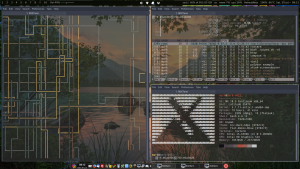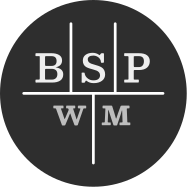Image Conversion Function(s)
The following Thunar Custom Actions require that you have imagemagick installed.
Here are the commands for each.
- To Convert jpg to png; the action command is:
convert %F `basename %F .jpg`.png
- To Convert png to jpg; the action command is:
convert %F `basename %F .png`.jpg
I have the Appearance conditions set for both identically, see the image below:

Making a better looking Custom Action Menu
Because I have a lot of custom actions, and I like them organized, here are a couple of ‘tricks’ to allow for simple grouping & sorting.
To create a separator with a label, simply mimic the following image;
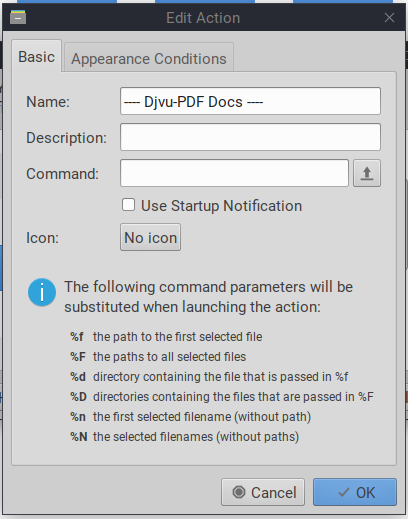
Set the Appearance Conditions to all check marks. The line is actually the dash from your keyboard.
When you’re done you will be able to do something nicer that I have.
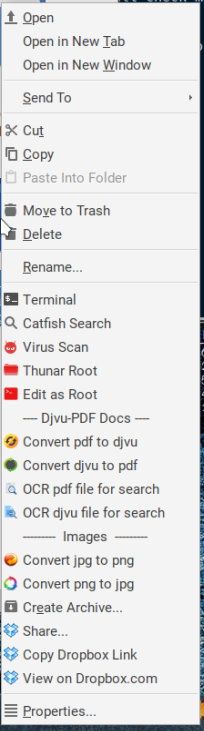
As for the icons I use, I have a folder (collection) and they are simply set from the Custom Action editor screen. Keep them somewhere so you’ll remember!!!!